FuncAnalyzer
A method analyzer for Unity 3D. Easy to use and Not invade the source code.
How to use
Step 1
Import FuncAnalyzer package, purchase from Asset Store.
Step 2
Add [Analyze] attribute to the method you want to analyze:
[Analyze]
private int AnalyzeSampleFunction(string msg, int level)
{
int i = 8;
return i;
}
Now, run your game and the console will print analysis logs for the method.
Analyze Property
There are some useful properties for Analyze attribute:
| Name | Type | Default value | Description |
|---|---|---|---|
| AnalyzingFlags | Flags | Flags.Default |
Analyze flags, let FuncAnalyzer know which kind of analysis code you want to inject. |
| Enable | bool |
true |
Enable or disable analyze for this method. |
Use Enable disable method analysis:
[Analyze(Enable = false)]
private int AnalyzeSampleFunction(string msg, int level)
{
int i = 8;
return i;
}
If disabled, this method will not print logs.
Analyze Flags
The co.lujun.funcanalyzer.Flags class provides some analysis indicators:
| Name | Description |
|---|---|
| Args | The method input parameters. |
| Ret | The method return value. |
| Time | Method execution time. |
| Memory | Memory information during method execution. |
| Default | This will provide the above four types of analysis. |
Use | to indicate that some need to be analyzed at the same time, for example:
[Analyze(AnalyzingFlags = Flags.Args | Flags.Time)]
private void AnalyzeSampleFunction(string msg, double price)
{
int i = 8;
}
The above code indicates that the method input parameters and execution time need to be analyzed at the same time.
Menu Tool
After successfully importing this package, the Unity menu bar will have a 'FuncAnalyzer' menu:
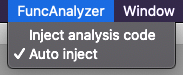
Use the menu tool, you can do something like below:
| Menu item | Description |
|---|---|
| Inject analysis code | Inject analysis code manually. |
| Auto Inject | Enable or disable automatic injecting. Once enabled, FuncAnalyzer will automatically inject analysis code after reload scripts(Default enable). |
Change logs
1.0.1(2020-03-27)
- Fix bugs
1.0.0(2020-03-06)
- First release
About
If you have any questions, contact me: lujun.byte#gmail.com.